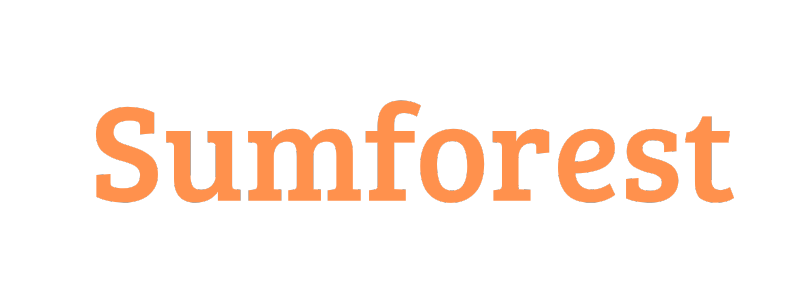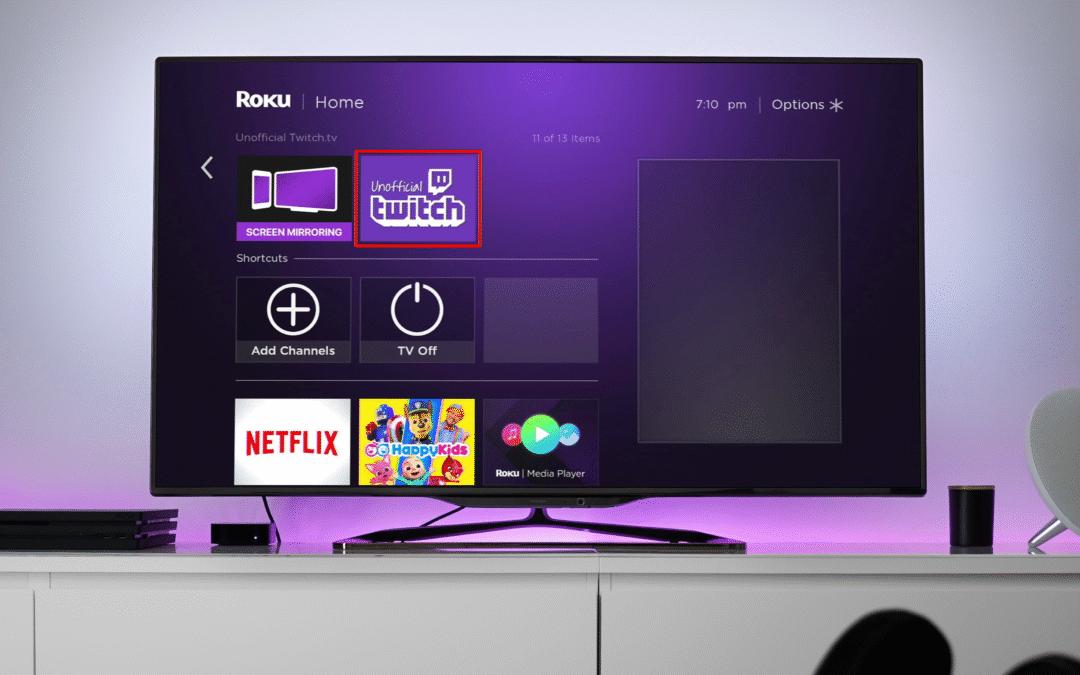Twitch is an excellent streaming and broadcasting platform that has given YouTube a run for its money. The platform is popular with gamers, internet personalities, DJs, etc., and attracts over 140 million users monthly.
However, watching Twitch streams on smaller screens such as iPhones or PCs isn’t particularly convenient if you prefer enjoying content on big screens. Put simply, a bigger screen translates to a better viewing experience.
Luckily, you can now cast Twitch to TV in a few short clicks, and here is your step-by-step guide to a successful casting process.
Understanding Casting Technology
Screencasting is a process whereby real time content displayed on a phone, tablet, or computer is captured and transmitted wirelessly to a larger display, typically a TV, monitor, or projector.
This technology not only allows users to enjoy their favorite streaming content on a bigger screen, but it’s also a great way to share a replica of their screen activities (such as apps, videos, demonstrations, presentations) with others in a meeting or a collaborative setting.
Casting can be achieved via wireless connections (such as Bluetooth, Wi-Fi) and wired connections (like VGA, HDMI). One minor downside is that certain apps limit screen sharing. However, mainstream apps like Twitch offer 100% screencasting support from Android, iPhone, PC, and iPad to smart TVs.
Casting Twitch Using a Smart TV
Despite the obvious mirroring limitations on certain devices, you don’t have to be stuck at home watching content on your phone. To enjoy Twitch videos on your TV, you’ll need a Smart TV to begin with, and that may include:
- Apple TV
- Android Smart TV
- Amazon Fire TV
- LG Smart TV
- Samsung Smart TV
The first place to start is to access the Twitch app on your smart TV, so proceed with the following steps:
- Head over to the App Store and download the Twitch app.
- Open and sign up or log in to your Twitch app
- Search for your favorite streaming content and you’re good to go.
Casting Using a Streaming Device
One of the easiest ways to cast Twitch on TV is through Wi-Fi-enabled streaming devices such as Firestick, Roku, and Chromecast. This capability was made available to mobile app users in 2014, and just made casting Twitch to TV relatively simple.
With a streaming device like Chromecast, you can mirror your computer or mobile screen to TV. It supports Twitch videos from your PC or mobile device right to your TV, and getting started is quite easy:
- Download the Chromecast mirroring app on your iPhone, PC, or iPad.
- Connect your device and TV on the same Wi-Fi connection.
- Select your Chromecast device
- Once connected, click “Start Mirroring” and the live broadcast will play on TV.
Note that chat details and playback controls will remain on your mobile device or PC. A streaming device will allow you to browse for other content and play videos uninterrupted on TV.
Casting from a Mobile Device

Twitch is an excellent app that allows you to access its full potential whether you’re on an Android device or iPhone. However, the best experience boils down to the screen size. Here’s how to set it up using Chromecast TV.
- Connect your Chromecast device to a power source, then your TV using a HDMI cable.
- Switch on the TV and select the HDMI input from which your Chromecast is connected.
- Install the Google Home app on your phone (from Play Store or Apple Store)
- Open the Google Home app and tap Menu > More settings > Add Chromecast device, and you’ll be set.
Below are follow-up steps on how to cast Twitch to TV from Android/iOS using Twitch app:
- Download and install the Twitch app from Google Play or Apple Store
- Open the app and create a Twitch account (if you don’t have one).
- Have a stable Wi-Fi connection to your Android/iPhone and compatible Android Smart TV/Apple TV
- Open the Twitch app on your phone and search the content you wish to stream.
- In the top right corner, tap on the Cast button, choose your Chromecast device from the list and the live broadcast will be accessible on TV.
Casting from a Computer
Twitch streams can also be cast to TV from a Windows or Mac computer using the Google Chrome browser. The steps are more or less the same except for minor differences. Here’s how to get started:
- Open the Chrome web browser on your Win/Mac PC and install the Google Cast extension.
- Visit the Twitch website and sign in to your account.
- Select Cast from the drop down menu located at the top right corner.
- Choose your preferred Chromecast device from the available list and enjoy your favorite streams on a larger screen.
Troubleshooting Common Casting Issues
Despite the numerous casting techniques, mirroring Twitch to TV has never been easier. That’s because devices and software differ, and there’s no one-size-fits-all casting protocol. Here are some hiccups (and suggested solutions) you’ll likely run into based on the mobile device, PC, or Smart TV at your disposal:
- If you’re having issues detecting your LG TV, open the TV network menu and click “Always Turned On” under LG Connect Apps.
- If you have a SONY TV running on Android OS, perform a full power cycle by shutting it down for 5 minutes.
- For Mac users, ensure third party security software apps like McAfee are disabled to allow communication with the primary casting device.
Alternative Methods
In addition to the techniques discussed above, you can still cast your Twitch streams to TV using the following methods:
- Use a third party screen mirroring app to replicate your display onto a larger screen.
- For iOS users, consider AirPlay, which is Apple’s peripheral wireless device protocol that facilitates the transfer of streams from one device to the other.
- If you have a laptop and HDMI, plug the cord at the back of your TV from your PC and cast your streams.
Conclusion
Chromecast presents perhaps the easiest option to cast Twitch streams to TV regardless of the device. However, you can consider other streaming devices such as Roku and Firestick. Ultimately, all you want is to sit back and relax while enjoying your favorite Twitch videos in HD and on a bigger screen.